The Bookings app has added a streamlined version of Bookings: Bookings with me, which is simpler to set up and easier to navigate than Bookings. Bookings with me is a great way for students to make an office hours appointment with you.
To set up your Bookings with me page with your schedule:
- Go to: https://portal.office.com.
- If you don’t see the Bookings app, click on All apps.
- Click on Bookings.
- Under the Personal booking page banner, select Go to booking page.
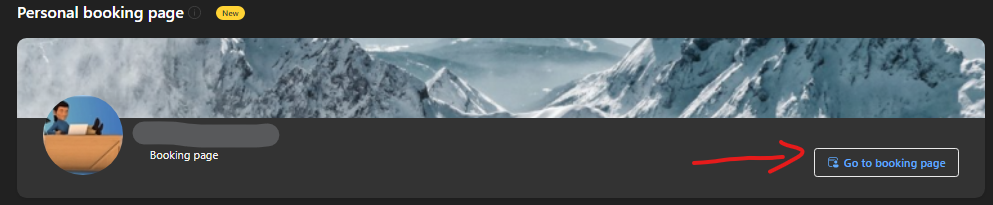
- On this page, you can create different meeting types (a general office hours meeting, an office hours meeting for each class, project consultations, etc.).
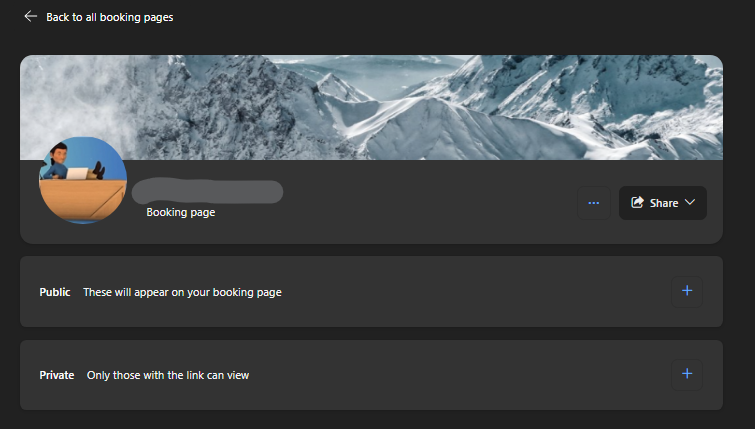
- Click the + icon to create a public meeting:
- Now complete the information for the meeting type.
- Ignore Category unless you use color-coded categories for your Outlook calendar.
- For the location, turn off Teams meeting if not a Teams meeting. If a Zoom meeting, include the Zoom link. If in person, include the room number.
- Then, choose the duration.

- Click Schedule customization to further tailor the meeting.
- It is easiest to select Use custom availability hours.
- Check Only during the following date range to limit the time frame. Otherwise, leave unchecked.
- Next to each day, select X for no available hours on that day.
- To add more available windows on the same day, click + next to the day.