After doing so, it will take roughly 30 minutes - 1 hours to fully reset. After waiting for the timer, consult with the IT staff and see if the approve request came through. If it did, then you can proceed with the instruction!
1. Copy the following hyperlink, https://account.activedirectory.windowsazure.com/Proofup.aspx, and paste it into a web browser (Example: Google Chrome, Safari)
2. Have the person login into their Office profile with starid@minnstate.edu (if they are an employee) or with starid@go.minnstate.edu (if they are a student).
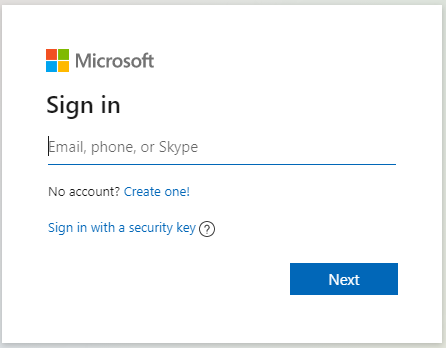
3. Have the person type in their StarID password

3a (Optional). If they have other options to verify their authentication, have them select one that is working properly.
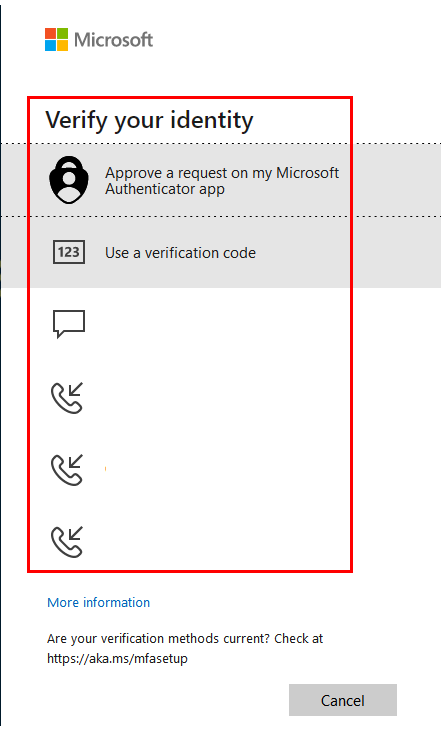
4. Once they login successfully, click on "Delete" next to "Authenticator app"
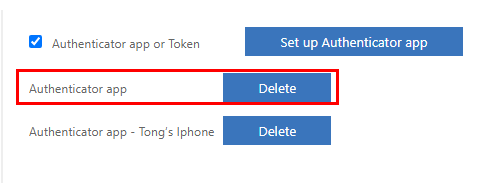
5. After clicking "Delete", wait for the following message box to disappear.
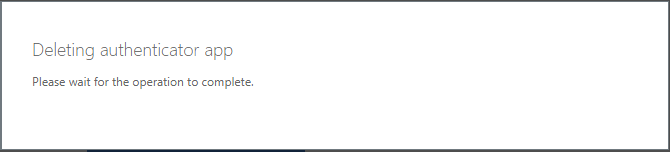
6. After successfully deleting the token, make sure that the "preferred option" towards the top is directing to the correct option.
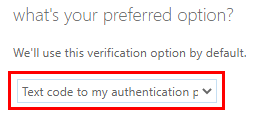
7. Once that is correct, click "Save" at the bottom.
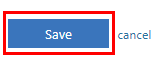
8. You will need to verify the option again. You can do so by clicking on the "Verify preferred option"
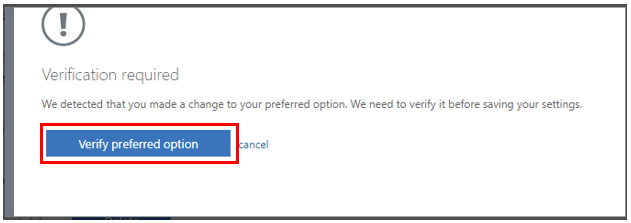
9. Once you have successfully verified the option, click on "Close" to finish up the process.
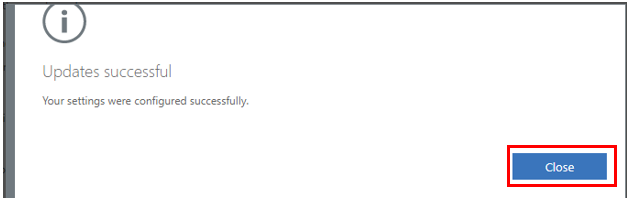

Congratulations! You have successfully remove the MFA token from a user's account!