Article Type: How To
Question: How do I connect my iOS device to the Eduroam WiFi network?
Answer, Resolution or Steps:
1. Go to the "settings" app on your iOS device.

2. Click on the "Wi-Fi" setting.
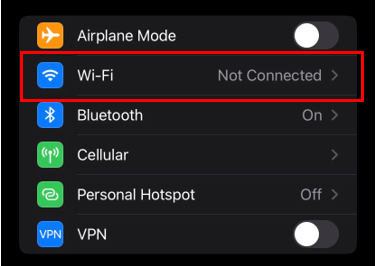
3. Click on Click on "eduroam".
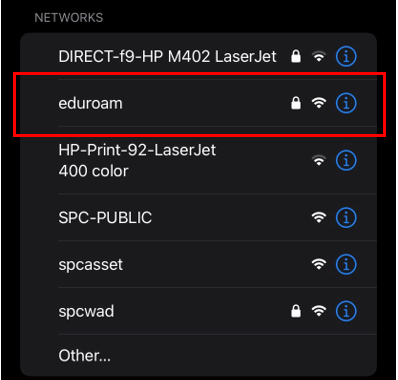

For the next step, replace "yourstarid" with your actual StarID, and replace "yourStarIDpassword" with your actual StarID password.
4. In the username and password field, type the following credential:
Students Username: yourstarid@go.minnstate.edu
Staff and Faculty Username: yourstarid@minnstate.edu
Password: yourStarIDpassword

5. Once you typed in your credential, click on "join".

6. Once the certificate comes up, click "trust".
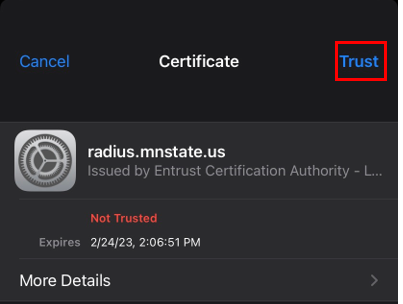
7. Wait for the check mark to appear next to "eduroam" to signify that you are successfully connected.
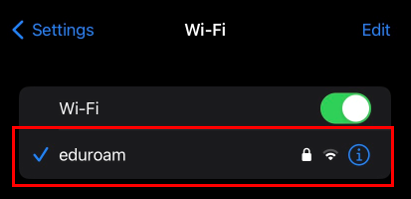

Congratulations! You have connected your iOS device to the eduroam network. If you are unable to, most likely your password is not synced properly. Please refer to the How do I reset my StarID password? to guide you through the process of resyncing your password.
Summary:
This article provides step-by-step instructions for connecting an iOS device to the Eduroam WiFi network. This guide applies to faculty, staff, and students using iPhones or iPads on campus.