Body
Make sure you are connected to "Eduroam" for the wi-fi before proceeding to the next step.
1. Open a web browser.

2. click on the address bar.


4. Click on the 3 stacked lines.

5. Click on the (+) to the right of student services.


7. Click on the blue "BYOD Printing" option.

8. Make sure it says "Set up printing on your iPhone or iPad".

9. Click "Download"
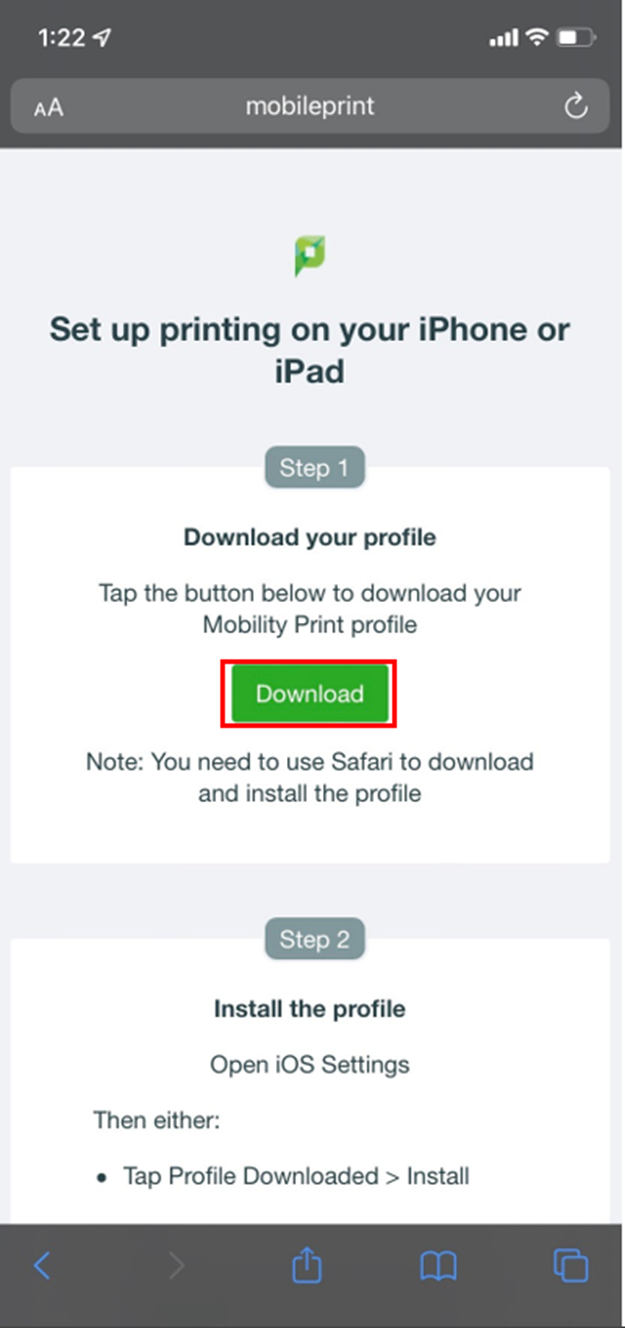
10. Click "Allow"

11. Click "Close"

12. Find your "settings" application on your device

13. Click on "Profile Downloaded"

14. Click on "Install"

15. Enter your phone passcode if you set one up

16. Click "Done"

Printing From Your Device


3. Click on "Printer" to select a printer.

4. Select the "RM1262_Library_Printer" to print to it.

5. Type your student credential:
username: yourstarid
password: yourstaridpassword
