Body
Any videos you share with students or staff must be properly captioned. Kaltura MediaSpace will automatically generate captions for your video, but you still need to edit them to be correct. This is easy, just follow these steps:
- Click on your name in the upper-right corner.
- Choose “My Media"

- Click on your video.
- On the far-right side, click the “Actions” drop-down menu, choose “Edit,” and click on the “Captions” tab.
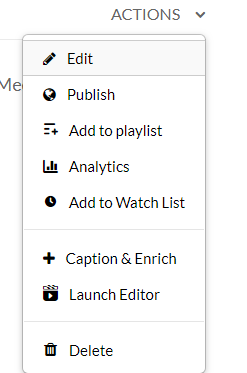
- Click “Edit Captions” on the right hand side

- The ‘Closed Captions Editor’ will appear. Each paragraph of the transcript is available for you to edit- just click where you want to make changes.
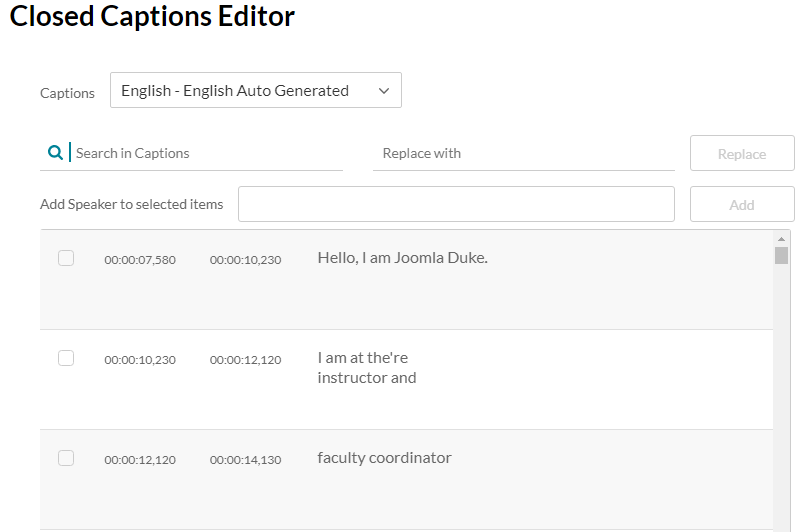
- Make sure you click the “Save” button at the top of the screen.