Body
1. In the URL bar, type in "starid.minnstate.edu" and press “enter” on your keyboard.

2. Click on “What is my StarID”.

3. Select “I know my email address”.
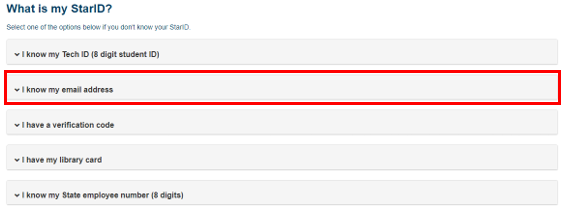
4. In the drop down, type in the personal email address that was used in creating the StarID and click “continue”.
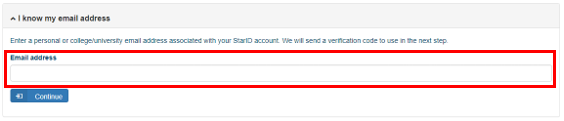
5. Check your personal email for the verification code.
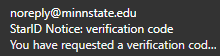
6. Copy the verification code from the email.

7. Switch back to the password reset screen and select “I have a verification code”.
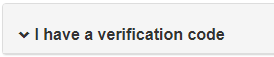
8. Paste the code in and type your last name below if it ask for your last name.
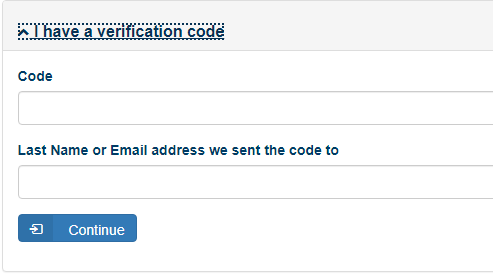
9. Create a new password that meets the following requirement.
- 1 capital
- 1 lower case
- 1 number
- 1 special character
- At least 8 characters long
- Cannot contain personal information such as first name, last name
- Cannot be an old password
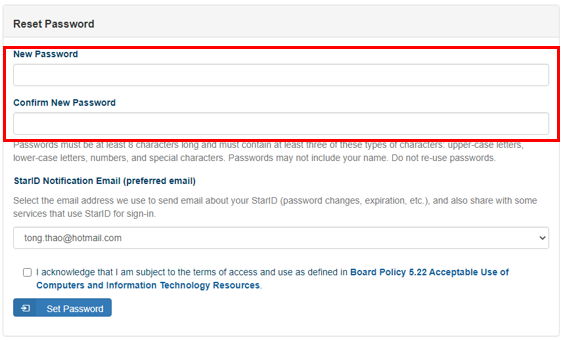
10. Make sure the “StarID Notification Email” has selected an email. If not, click on the drop-down menu to select one.
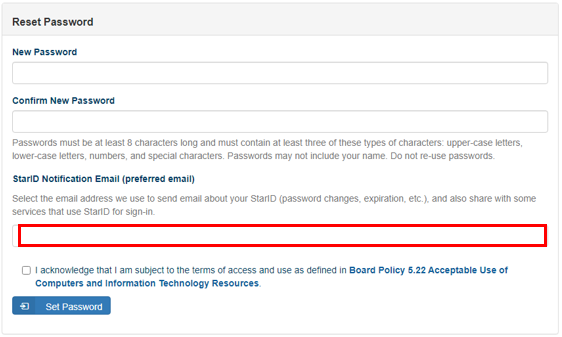
11. Click the checkbox at the bottom to acknowledge the terms of access and use.
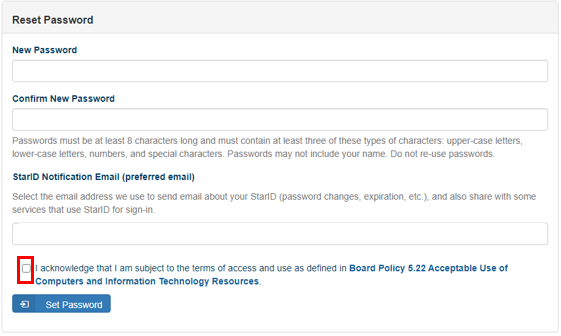
12. Click "set password" and the StarID will show at the next screen.
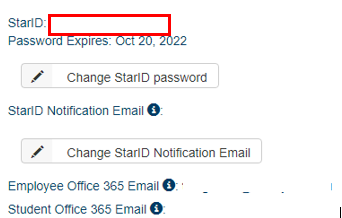

Congratulation! You've successfully retrieve your StarID. Please wait 15 minute after password resetting to ensure proper password sync.
 If you are still unable to successfully reset your StarID password, please contact the Saint Paul College IT Help Desk: spc-it.servicedesk@saintpaul.edu or 651.846.1440
If you are still unable to successfully reset your StarID password, please contact the Saint Paul College IT Help Desk: spc-it.servicedesk@saintpaul.edu or 651.846.1440